Below are the steps which should resolve the light control issue.
Start by unplugging the PoE from the enclosure.
On the iPad go to Settings -> Sounds -> USB Audio Accessories
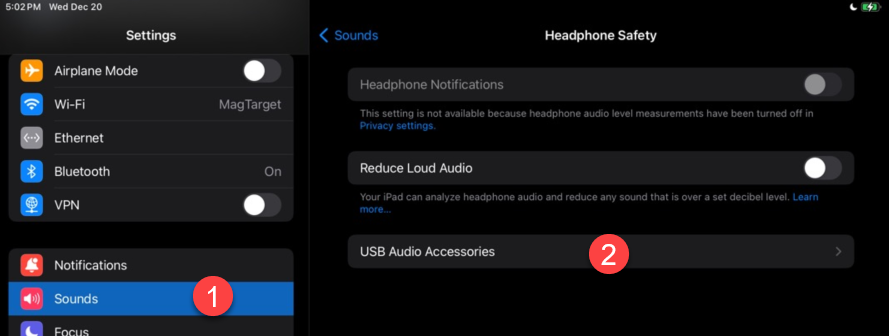
And tap on “Forget All USB Audio Accessories”

Reconnect the enclosure to PoE
You should then see a pop-up message asking you if you are connecting a pair of headphones.
Make sure to select “Headphones”
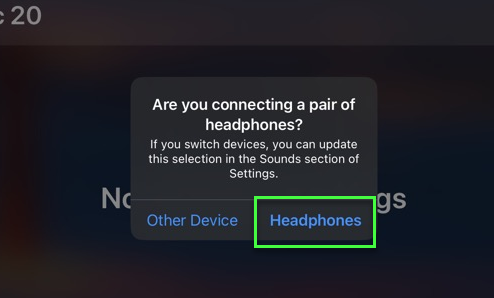
Swipe down from the top right of the screen to open control center.
You should then see the headphone symbol inside the volume control slider.
Make sure the volume is set to maximum.
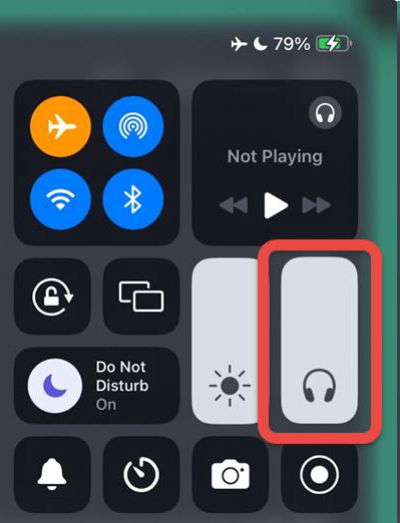
Test the lights by playing the video at the link below form the iPad:
You can now go back into the scheduling App and the lights of the enclosure should properly sync.